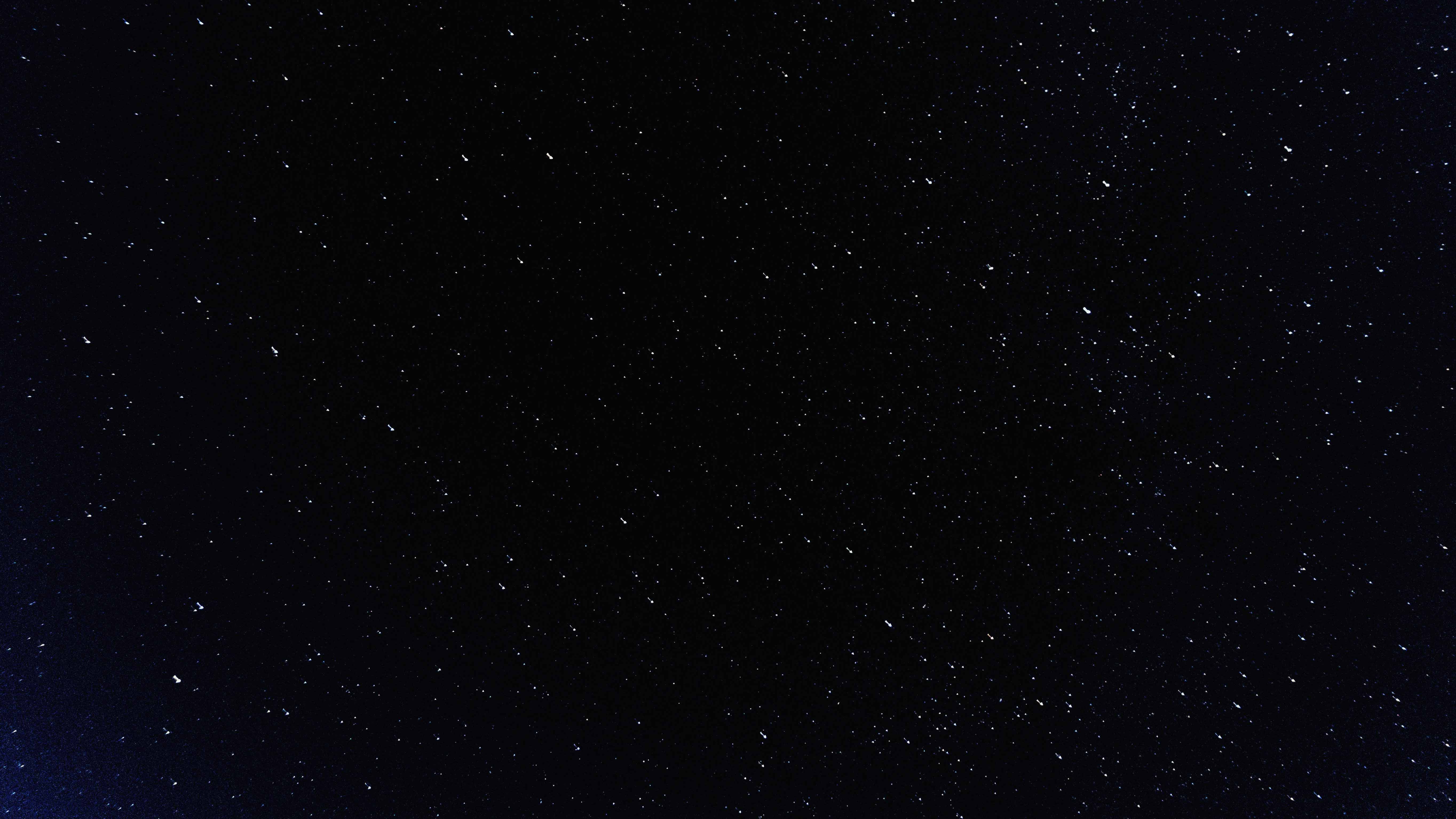参考:
1、 Bootstrap4 教程
2、 Bootstrap4 教程布局
3、 基于BootStrap 4.x 中的Flex 实现各种布局
一 两种布局回顾
- div + css:
- 横着布局块元素,将页面或容器横着分成若干个条状块区域。
- 想把哪个条状块区域分割成几个列区域,就将子元素若干个列块设置成 float,同时其父元素条状块清除浮动。
- 每个块都可看作是一个新的文档流,然后在其中分成若干个条状块区域,或分割成几个列块区域。
- 使用递归的思想。
- margin 是元素之间的距离。记得 padding、border 也会占距离,一开始设计时就要考虑,因为设置的宽度高度是内容的(也可以通过 box-sizing 属性设置,默认值是 content-box),后添加 padding、border 的话,距离会向外扩展。
- 响应式布局,通过媒体查询设计不同的页面(css)。
- flex:
- 可以将整个网页作为 flex 容器,或直接在网页中添加一个主 flex 容器。所有容器均为
display: flex;。 - 然后按照设计图,搞清楚整个布局的嵌套关系。
- 设置父容器的属性:轴方向 flex-direction、换不换行 flex-wrap、子项目的对齐方式 justify-content/align-items。
- 设置父容器的盒子模型尺寸等(如长、宽)。通过 flex 布局,不需要使用
margin: auto;来居中布局。 - 设置项目的属性:order、flex-grow、flex-shrink、flex-basis 等。
- 设置项目的盒子模型尺寸等(如长、宽)。通过 flex 布局,不需要使用
margin: auto;来居中布局。 - 响应式布局,通过媒体查询设计不同的页面(css)。
二 bootstrap 中的 flex 布局
1 布局思路
注意:
虽然容器可以嵌套,但大多数布局不需要嵌套容器。/ 用 bootstrap 布局相当于综合了上面回顾的两种布局思路。先用弹性盒子布局整体,后在弹性项目中使用浮动布局块级元素,或使用 bootstrap 中的栅格切分列。/ bootstrap 中box-sizing: border-box。设置 body 的一些样式(如高度、背景颜色等)。
- 先将整个页面放入一个弹性容器(bootstrap 中的 container)中,设置横向或纵向排列里面的弹性成员。
- 此时其中的每个弹性成员看作是一个新的文档流(div + css 布局思路)。
- 在弹性成员中嵌套容器,利用栅格系统分行,列布局块级元素(推荐。考虑自动的响应式布局,列会在窗口缩小后叠加。用于菜单)。/ 嵌套若干个容器(用于固定要显示的内容块)。/ 在容器中使用浮动布局块级元素(用于固定要显示的内容中的某一项,记得清除浮动)。/ 或几者混合。
- 元素与元素间通过 margin 来控制彼此间间隔的大小。
- 通过媒体查询,决定隐藏掉嵌套的若干个容器来适应手机屏幕。
2 布局思路小结
- 提示:把每个组件看成一个 flex 成员 / 放在栅格中的元素。
- 用一个 bootstrap 中的 container(用 flex 设置排列)作为整个页面的容器,或者拆分成几个 container(用 flex 设置排列)也行。
- 把这个 container 当成文档流。
- 将 container 中每个 flex 成员当成 flex 盒子,然后在这个 flex 成员中使用栅格划分列,在列中放入固定大小的盒子。
- (以上小结为:container -> flex 盒子 -> 栅格分列 -> 固定大小盒子)
- 元素与元素间通过 margin 来控制彼此间间隔的大小。
- 整个 body 高度可以设置为
height: 100vh充满页面;当手机屏幕大小时(断点)body 的高度不设置(由里面的元素撑开,这样里面的元素不会流到视窗的外面)。 - 通过媒体查询,决定隐藏掉嵌套的若干个容器来适应手机屏幕。/ 设置新的 CSS 样式。
3 代码实例
HTML:
1
2
3
4
5
6
7
8
9
10
11
12
13
14
15
16
17
18
19
20
21
22
23
24
25
26
27
28
29
30
31
32
33
34
35
36
37
38
39
40
41
42
43
44
45
46
47
48
49
50
51
52
53
54
55
56
57
58
59
60
61
62
63
64
65
66
67<!DOCTYPE html>
<head>
<meta charset="UTF-8">
<meta name="viewport" content="width=device-width, initial-scale=1.0">
<meta http-equiv="X-UA-Compatible" content="ie=edge">
<link href="https://cdn.bootcss.com/twitter-bootstrap/4.3.1/css/bootstrap.min.css" rel="stylesheet">
<link href="css/main.css" rel="stylesheet">
<title>Marlous' Home</title>
</head>
<body class="body-my-style text-center">
<!--整个网页最外层的容器,flex 布局-->
<div class="container h-100 mx-auto p-3 d-flex flex-column">
<!--header 为最外层容器的 flex 成员-->
<header class="mb-auto">
<!--flex 成员嵌套一个容器,并通过栅格分成一行(其中两列)-->
<div class="container">
<div class="row">
<!--第一列-->
<div class="col-md-4">
<h1 class="h1-my-style">Home</h1>
</div>
<!--第二列-->
<div class="col-md-8">
<nav class="navbar justify-content-center">
<a class="nav-a-my-style nav-link" href="https://marlous.github.io/" target="_blank">Blog</a>
<a class="nav-a-my-style nav-link" href="#" target="_blank">Works</a>
<a class="nav-a-my-style nav-link" href="#" target="_blank">MoKit</a>
<a class="nav-a-my-style nav-link" href="#" target="_blank">About</a>
</nav>
</div>
</div>
</div>
</header>
<!--main 为最外层容器的 flex 成员-->
<main>
<img class="avator" src="img/profile.JPG">
<p class="name">Marlous</p>
<p class="des">" My Conquest is the Sea of Stars. "</p>
<div class="container">
<div class="row">
<div class="col-md-3"><a class="social-a-my-style" href="https://github.com/Marlous" target="_blank">💻 GitHub</a></div>
<div class="col-md-3"><a class="social-a-my-style" href="https://www.zhihu.com/people/Marlous" target="_blank">☕ 知乎</a></div>
<div class="col-md-3"><a class="social-a-my-style" href="https://twitter.com/MarlousMo" target="_blank">🐦 Twitter</a></div>
<div class="col-md-3"><a class="social-a-my-style" href=mailto:Goonecat@foxmail.com>📧 E-mail</a></div>
</div>
</div>
</main>
<!--footer 为最外层容器的 flex 成员-->
<footer class="footer-my-style mt-auto">
<p>Copyright © 2019 Marlous. All rights reserved.</p>
</footer>
</div>
<!-- Scripts -->
<script src="https://cdn.bootcss.com/jquery/3.4.1/jquery.min.js"></script>
<script src="https://cdn.bootcss.com/twitter-bootstrap/4.3.1/js/bootstrap.min.js"></script>
</body>
</html>CSS:
1
2
3
4
5
6
7
8
9
10
11
12
13
14
15
16
17
18
19
20
21
22
23
24
25
26
27
28
29
30
31
32
33
34
35
36
37
38
39
40
41
42
43
44
45
46
47
48
49
50
51
52
53
54
55
56
57
58
59
60
61
62
63
64
65
66
67
68
69
70
71
72
73
74
75
76
77
78
79
80
81
82
83
84
85
86
87
88
89
90
91
92
93
94
95
96
97
98
99
100
101
102/* 添加在 body 上的样式 */
/* 调试发现宽度在 768px 时,元素会堆叠在一起,超过视窗高度,元素会 “流下去”,
所以小于这个宽度时,让 body 高度去掉,让元素撑满高度 */
@media screen and (min-width: 768px) {
.body-my-style{
height:100vh;
background-color: #333333;
color: aliceblue;
text-shadow: 0 .05rem .1rem rgba(0, 0, 0, .5);
box-shadow: inset 0 0 5rem rgba(0, 0, 0, .5);
}
}
@media screen and (max-width: 768px) {
.body-my-style{
background-color: #333333;
color: aliceblue;
text-shadow: 0 .05rem .1rem rgba(0, 0, 0, .5);
box-shadow: inset 0 0 5rem rgba(0, 0, 0, .5);
}
}
/* 在不改变 bootstrap 中 container 固有宽度情况下,通过添加 margin 来使 flex 成员中的元素更紧凑 */
header,
main,
footer{
margin-left: 10%;
margin-right: 10%;
}
/* 设置 header(flex 成员)中的标题、导航栏元素样式 */
.h1-my-style{
display: inline-block;
border-bottom: solid #393e46;
font-weight: bold;
}
.nav-a-my-style{
color: #ffffff;
font-weight: bold;
border-bottom: solid transparent;
}
.nav-a-my-style:hover{
color: dimgrey;
font-weight: bold;
border-bottom: solid #ffffff;
transition: 200ms;
}
/* 设置 mian(flex 成员)中的头像、两行文字、若干社交列元素样式 */
.avator{
display: inline-block;
margin: 10px auto 10px auto;
height: 130px;
width: 130px;
border: 4px solid #ffffff;
border-radius: 50%;
}
.name{
color: #ffffff;
font-size: larger;
font-weight: bold;
}
.des{
margin-top: 20px;
margin-bottom: 50px;
}
.social-a-my-style{
display: inline-block;
margin: 2px;
padding: 5px;
color: #ffffff;
border-left: solid 2px transparent;
border-right: solid 2px transparent;
}
.social-a-my-style:hover{
display: inline-block;
margin: 2px;
padding: 5px;
text-decoration: none;
color: #ffffff;
border-left: solid 2px #ffffff;
border-right: solid 2px #ffffff;
transition: 200ms;
}
/* 设置 footer(flex 成员)中一行文字元素样式 */
.footer-my-style p{
margin-top: 8px;
margin-bottom: 8px;
color: darkgray;
font-size: small;
}